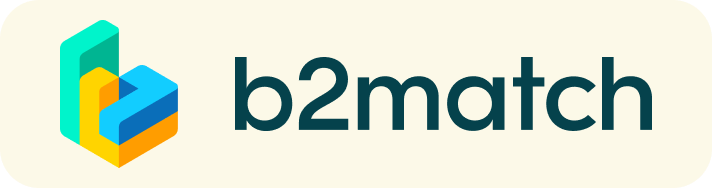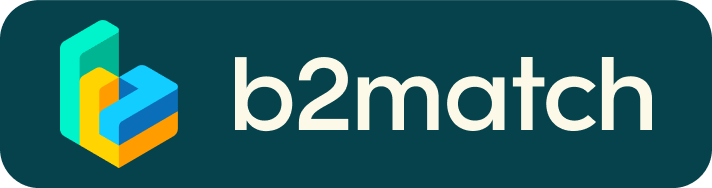Verona Wine and Olive Oil Tourism Days 2023
Buyer Info
Each registration must be validated by the organizer. Your participation is guaranteed only upon an official confirmation from the organizing team.
Only one person per company may register for this event.
Verona Wine and Olive Oil Tourism Days event is a fully-hosted buyer event:
Participation in the workshop is free of charge, including all programme points (hotel nights, meals etc.) and flight/railway costs, to and from the approved airports / train stations. You will receive your flight ticket upon participation approval.
In case of no show or cancellation from your side, after your flight/train ticket has been issued, will result in a full charge refund from your side.
FAM TRIP POST TOUR SELECTION:
You may select your preferred Fam Trip among the programmes presented on the homepage of this website.
Please choose a first (1), a second (2) and a third (3) alternative
(post tour ranking). We apply a first come first serve policy. We do apologise should your first choice be no longer available.
APPROVED ARRIVAL AIRPORTS / RAILWAY STATIONS
We will take care of your travel planning only after officially confirming your participation. A shuttle service to the workshop venue will be assured only from/to the approved airports / railway stations.
1) Registration
Register via the Register Link: please contact us shouldn't you have received it yet
2) Publish a business profile to showcase your needs
Create a clear and concise business profile to raise your visibility on the b2match platform.
Your profile should describe who you are, what you can offer to potential partners, and who you want to meet. A good profile will generate significantly more meeting requests.
3) Browse profiles of attendees
Go to the participants list to find out who is offering interesting and promising business opportunities.
4) Send & receive meeting requests
Browse published participants profiles and send meeting requests to those you want to meet during the event.
5) Matchmaking Event
Access your meetings in My Agenda or Meetings, where you have your complete schedule for the event and the list of your meetings.
Our event will take place physically.
6) Optional: virtual meeting session
After the ending of the physical workshop session, a two weeks open virtual meeting session will be offered upon request.
How to initiate a Virtual Meeting?
- Identify promising participants on the Participants list or the Marketplace page on the event's website. Once you found a suitable meeting partner, click "Request meeting" to send them a meeting request.

- Use the Messages functionality to chat about common interests and availability.
- Click "View Profile →" to find out more about the participant

- If you would like to have a meeting with them, you can also request a meeting here.
- Check My agenda and Meetings for your schedule and your list of confirmed meetings.
- At the time of the meeting, go to the Meetings page and click on Start Meeting
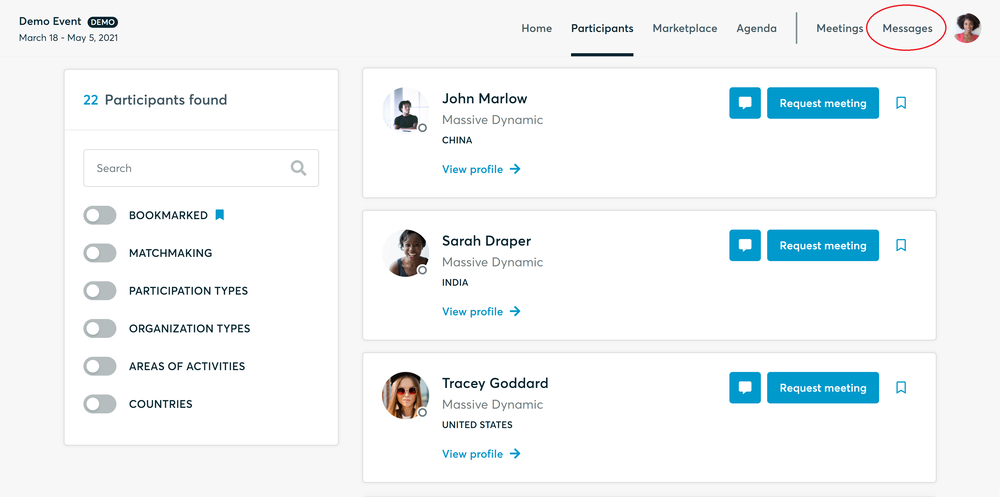
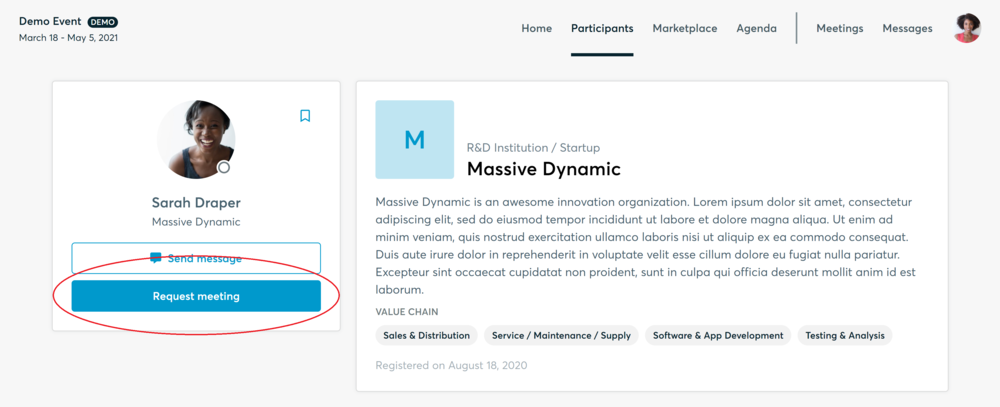
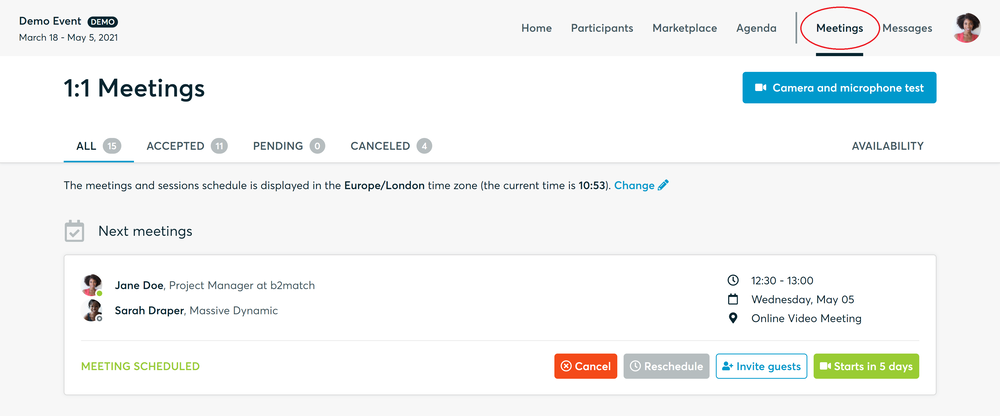
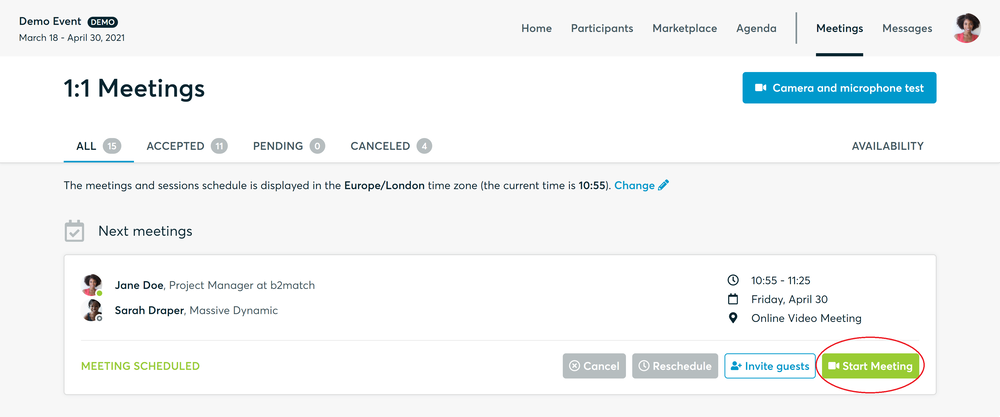
- You can invite guests through the Invite guests button, or share your screen through the screen sharing button
- A virtual meeting can be started at any given time before its ending time and it won't stop automatically, one of the participants has to end it
- The remaining time will be displayed on the top left corner
- The next meeting card will be displayed with one minute before the next meeting
- Clicking on Start Next Meeting will end the current meeting and will start the next one
Technical requirements for Virtual meetings
The virtual meetings take place through the b2match video tool, which is integrated in the b2match platform and it doesn’t need to/it can't be downloaded.
- install the latest version of your browser
Use a device with an incorporated webcam or a webcam. Without the camera, the meeting can still take place in the audio mode.
Microphone and camera
You can test your microphone and camera in your Meetings list, once you are logged in to your b2match profile. In order to do this, you need to click the blue Camera and microphone test and follow the instructions.
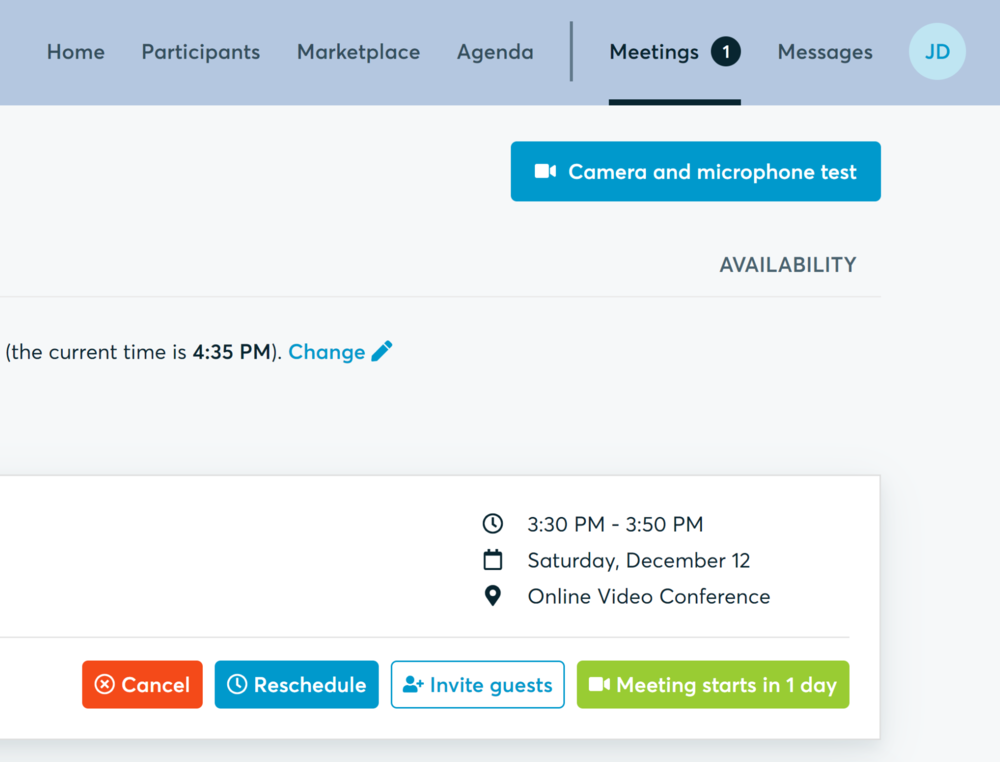
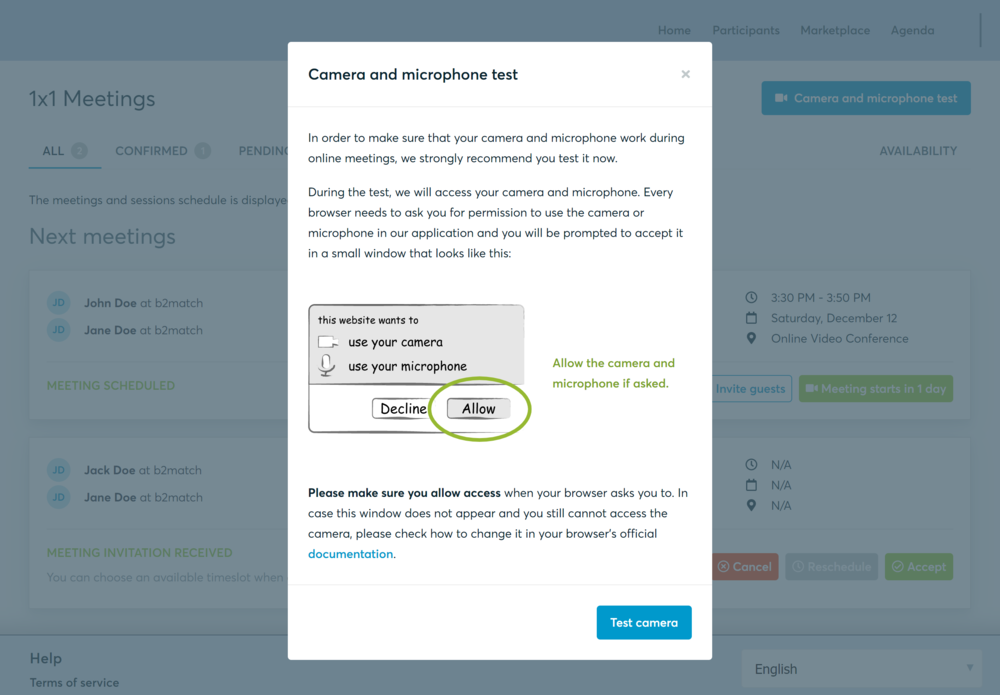
If there are issues, the system will indicate the browser's documentation's regarding the microphone and camera usage
- browser's permissions to use the microphone and camera
- system's permissions for the microphone and camera
Additionally, you can do the following checks:
- test your microphone with other apps, such as Google Meet, Skype, Zoom, etc.
- run Twilio's network test, which will start an automatic diagnosis to check if Twilio has permission to use your microphone and camera
- Twilio is the name of the software we use for online meetings
Happy matchmaking!